Location / Hierarchy / BreadCrumps
- iHealthTN >> HMS >> Clinical >> Diagnosis Module
Introduction :
- Diagnosis Module of HMS is used to Enter the Diagnosis. Diagnosis has two types (1) Public Diagnosis (2) Restricted Diagnosis
How this Module is Reached :
- After Completion of Systemic Examination, this Module will be Opened by Default
- The module can be reached any time from the Clinical Module
- The module can be reached by Clicking at the Diagnosis Text which is seen in other modules
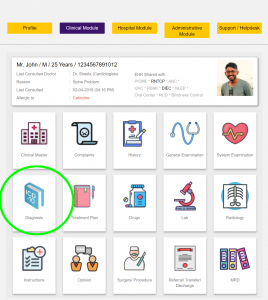
View :
- Public Diagnosis is Visible Patient, Treating Doctor (who entered that) and Other Doctors to whom the patient consults
- Restricted Diagnosis is Visible to the patient and Treating Doctor only. Conditions like HIV can be given in this section of Diagnosis
- The Last three diagnosis will be visible by default in the Diagnosis Module
- Other Former Diagnosis will be available in the MRD Module
Edit:
- There is no facility to Edit a Diagnosis
- However, a New Diagnosis can be added any time
Parts :
- Free Text Diagnosis : This is how the diagnosis is written classically in the Case Sheets. For Example. Anterior Wall ST Elevation Myocardial Infarction (Thrombolysed) with Diabetes Mellitus Type 2. This can be also used to enter a provisional diagnosis
- ICD : Here the Relevant ICD Codes are Entered. It is mandatory to enter this at the time of discharge
Create / Entry :
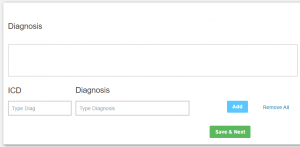
- Free Text Diagnosis : There will be a Text Box in which this has to be entered. This is an unstructured data
- ICD Diagnosis can be be done by of the following ways
- Entering the ICD Code, looking for the Long Description and confirming it
- Entering the ICD Text, Looking for the Code and Confirming it
for each diagnosis
For Example
If the diagnosis is AW STEMI with Type 2 DM, Anterior Wall ST Elevation Myocardial Infarction with Diabetes Mellitus Type 2 will be entered in the Free Text Box
And
Then the ICD Entries will be I21.01 and E11.65
This can be entered by either typing in I21.01 in the ICD Code Box
or
Typing in I21 in the ICD Code Box which bring the relevant codes and descriptions
or
Typing in STEMI in the ICD Description Box which bring the relevant codes and description and one can be chosen
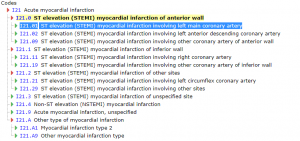
After completion of first ICD Code, the doctor has to Click the ADD Button which will bring two more entry boxes
Then Follows the Entry of Next Diagnosis : Type 2 DM
This can be done by either typing in E11.65 in the ICD Code Box
or
Typing in E11 in the ICD Code Box which bring the relevant codes and descriptions
or
Type in diabetes mellitus and get the choices
What is the Next Module in Work Flow “Next Module” :
- After Completion of this module, Treatment Plan Opens by Default
- The User can also go back to Clinical Module